How to add images
Drag and drop the "Photo" item from Inspector panel to canvas.
You can also drag and drop any compatible image file from Finders directly to the canvas
Drag and drop the "Photo" item from Inspector panel to canvas.
You can also drag and drop any compatible image file from Finders directly to the canvas
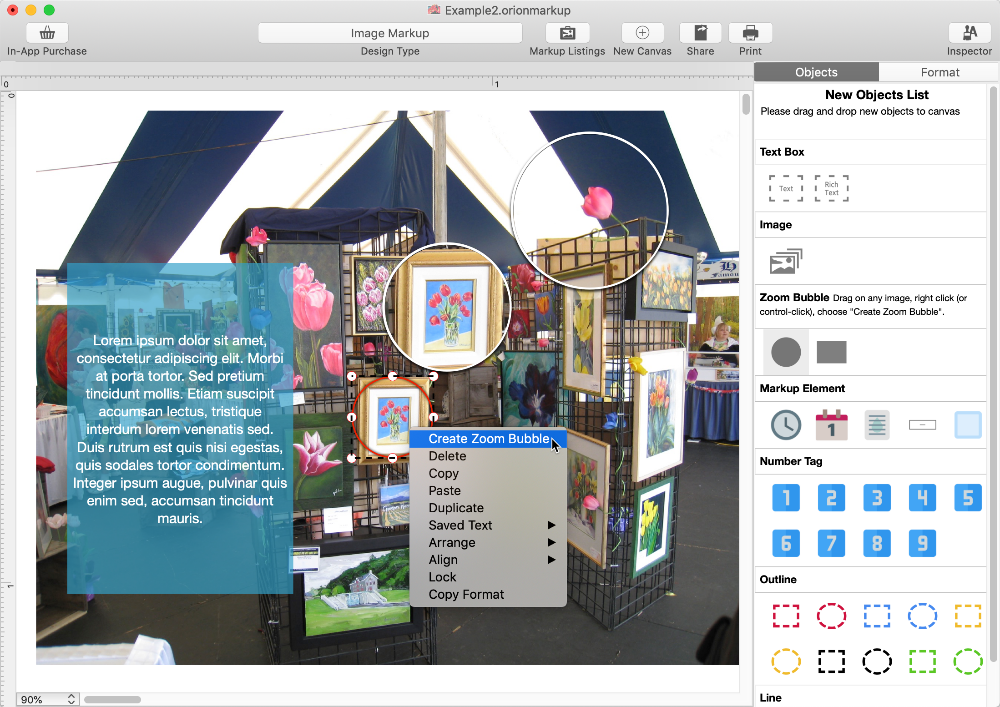
×
![]()